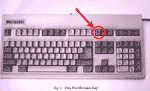
PrintScreen Key
Use the PrintScreen key to make a copy of your screen on your clipboard.
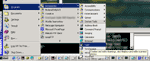
Microsoft Paint
Open up a suitable graphics program. If you don't have anything fancier, you can use Microsoft Paint, which comes with Windows. It can be found under Start >> Programs >> Accessories >> Paint.
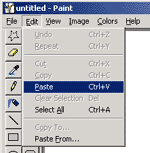
Paste
Since the PrintScreen key put the screen on the clipboard, you need to paste it into the graphics program. If you're using Microsoft Paint, you may get a dialog box asking to expand the bitmap. If you do, click "yes".
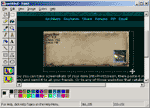
Trim
Crop down the image to cut out everything except your item. In Paint, you can simply use the Selection tool to draw a box around your item.
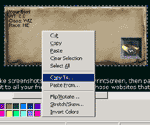
Save
Save the image to disk. In Paint, you can do this by right-clicking inside your selection and choosing "Copy To...". If you have the option, save it as a GIF, JPG, or PNG file. Paint can usually only save in BMP format, but BMP format isn't suitable to use on the web. If you want to convert the BMP to a GIF, you can get a file converter here.